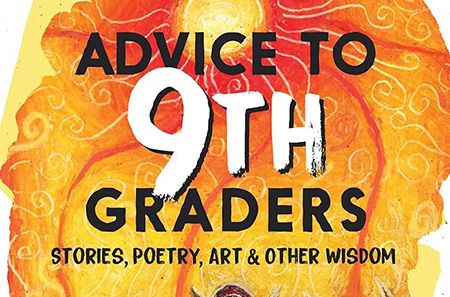Last Updated on April 12, 2023
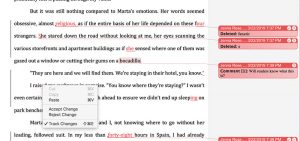 If you're paying for professional editing, why wouldn't you want your editor to use the most powerful tool?
If you're paying for professional editing, why wouldn't you want your editor to use the most powerful tool?
More options than ever are now available to help you get your book in shape to be published, but there is one way you can give yourself the best possible shot at creating a professional-looking manuscript. Before you write another sentence or consider a coach, editor, copyeditor, proofreader, book shepherd, or publishing consultant, start off on the right foot by choosing to work in Microsoft Word.
Why? For starters, it's the most popular word processing program in the world, and Word documents are by far the easiest documents to read and edit. As the industry standard, Word is also what the majority of publishers, editors, and agents use, so it's best to make sure your document is compatible with their systems.
Many other programs such as Google Docs, Pages, and Scrivener offer similar functions to Word as well as their own bells and whistles, and it's completely fine if you want to use them in the beginning stages of your work. But when it comes time to collaborate with an editor or to hand off the manuscript to a designer, your best bet is to have your document ready to go in Word. Using anything else not only risks making you look unprofessional but will add costs when it's time for an editor or designer to step in.
Still not convinced? Here's why you should choose Word over Pages, Google Docs, and the many other options out there.
-
Availability
Almost all Windows users have the Microsoft Office suite pre-installed when they purchase their computer, making it widely available. Although Mac owners must pay for the program, it's still the preferred choice over the Apple equivalent, Pages (which is usually several years behind Word in terms of functionality and compatibility). If you decide to work in a program other than Word, you risk running into compatibility issues, which can range from formatting going awry to, at worst, your collaborator not being able to open your document at all.
-
Ease of Use
Word has been around for so long, and its evolution has been so intuitive and clear, that its layout and iconography are now the basis for many other applications, even those not in the word-processing space. The easy-to-use, option-rich navigation pane displays icons for the most common functions you might need: formatting, tables, commenting and collaboration, and many others. The “ribbons,” as the visual menus are called, can even be customized to include your favorite functions. Inserting footnotes (or endnotes) and automatically creating a table of contents are both marvelously easy in Word—and are must-have options for many book authors.
-
Convenience and Consistency in Formatting
Formatting includes, among other things, such factors as the font size and typeface you're using; lines being single- or double-spaced; and how paragraphs are laid out. All these must be determined and then maintained for consistency. Faced with so many choices, you'll want to observe certain conventions to hew to a standard and demonstrate to an agent or publisher that you're serious
Established Format Conventions
- 12-point type
- Serif font, such as Times New Roman
- Double-spaced lines
- One space between sentences (it's not what typing class taught us, but that was before computers)
- One-inch margins (the default in Word)
- Indenting paragraphs half an inch (via indentation settings, not manually adding a tab)
- Text flush left, ragged right (i.e., not justified)
You can customize Word to manage all of the above for you. And while these are industry standards, there are other parts of your manuscript that should be consistent for a professional effect. All your chapter titles and headings, for example, should look the same. But rather than format each individually, you can, via the Styles Pane function in the ribbon, create a style for each, then apply it as you add more of its kind. For example, you can create a “Chapter Title” style that's bold, 14 point, and centered. When you start your next chapter, you simply apply that style to the chapter title. The best part? If you later decide to alter that style — say, making it 16 point — you simply change the style, and all the chapter titles will be automatically updated. For longer manuscripts, having this ability is simply a must, and while other applications, including Google Docs, have some variant of this feature, none are nearly as robust as Word's. Plus, you can make your customized styles easily accessible by adding them to the ribbon.
-
Awesome Collaboration Tools
Word documents are meant to be edited. And many editors will claim that the most useful tool ever created by humans is not the wheel but track changes, whereby tweaks and adjustments can be made to a manuscript so they can be either seen or hidden from view in an edited version — plus queried with comments in an efficient back-and-forth between author and editor that saves time, money, and pride. Edits and changes can be accepted one by one or globally, resulting in a clean, finished document. Word's track changes feature is an essential communication tool that speeds the process and ensures accuracy.
One reason many users insist on using Google Docs is the ability to have real-time collaboration. But many don't realize this is also offered in the Microsoft 365 platform, which includes Word. So the main argument for using Google Docs is now moot. -
Advanced Proprietary Features
Word also offers features that its competitors don't have. And even though you might not be using them, the professionals you hire most likely will. Features such as custom dictionaries, a range of macroinstructions, customized formatting styles (which, at the time of this writing, are still extremely limited in Google Docs), and so on make these individuals' jobs go faster and more efficiently, so asking them to work in a different application will likely add time (and your money) to their tasks. If you're paying for professional editing, why wouldn't you want your editor to use the most powerful tool?
-
Moderate Cost
The cost for Microsoft Word has come down considerably; currently it's $99.99 a year (less than $10 per month), which also guarantees you always have the latest version of the full Office suite — a more than reasonable investment for something as important as your book. The price to subscribe or buy the program outright will be more than offset by how much you'll save in time and making your document compatible for the professionals you'll be working with. Yes, Google Docs and other options might be less expensive or even free, but remember, you get what you pay for.
- Why You Need an Interior Designer for Your Self-Published Book - June 7, 2022
- 6 Reasons Why You Should Write Your Book in Microsoft Word - December 8, 2020
- Tricks of the Editing Trade: Word, Track Changes, and the Master Document - May 16, 2019